Employee Chat
The Employee Chat function allows chat between employees and does not have to be associated with a particular vehicle.
- Click on an employee name from the list on the right. Use the search field if necessary. The employee's information appears at the top of the page.
- Existing messages to or from the employee appear as follows with the newest messages appearing at the bottom of the list:
- All messages from the employee to any other user appear in gray.
- All messages from you to the employee appear indented and in blue.
- Write your message and click
 to send.
to send.- The user sees a message notification icon at the top of their Vehicle Queue page indicating there is a single message from another employee, for example:
 . Refer to Message indicators for a description of these icons.
. Refer to Message indicators for a description of these icons.  also appears by the employee name in Messenger indicating a new message.
also appears by the employee name in Messenger indicating a new message.
- The user sees a message notification icon at the top of their Vehicle Queue page indicating there is a single message from another employee, for example:
To associate a particular VIN with a new employee message:
- Click
 to the left of the message text box. A list of vehicles currently in the service lane appears:
to the left of the message text box. A list of vehicles currently in the service lane appears:
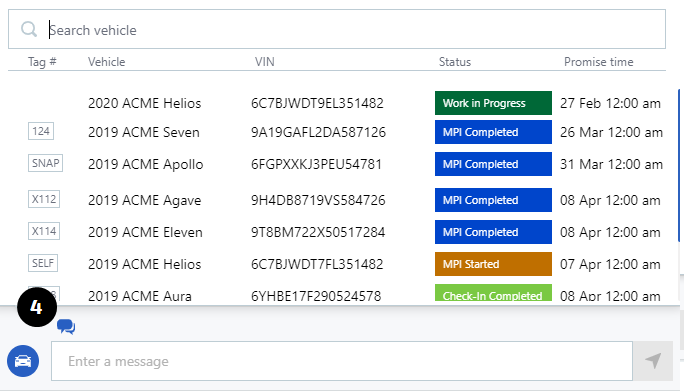
- Click a vehicle to associate it with the message. The
 icon is replaced by a vehicle summary:
icon is replaced by a vehicle summary:

- Type your message and click
 to send. Click 'x' to remove the VIN from the message before sending, if needed.
to send. Click 'x' to remove the VIN from the message before sending, if needed.
The vehicle information appears with the message when it is viewed in Messenger or in the New messages window in the vehicle queue. Refer to New messages for more information about the New messages window.
